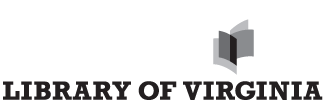Wireless Internet Access
Wireless Internet access is available on the first and second floors of the Library of Virginia. Electrical outlets for plugging in laptops are available at the study tables in the second floor Reading Rooms. Printing is available when using the Library's public computer workstations and wireless printing is available on personal laptops.
Requirements
If you are bringing in your own laptop and wish to use our Internet connection you will need:
- To agree to abide by the Library's Internet Access Policy.
- A device with Wi-Fi capability
- Compatible headphones if you plan to use audio files.
Settings - Basic
Connect to Wi-Fi on Windows 11
Connect to Wi-Fi on Windows 10
Settings - Advanced
For advanced settings we recommend referring to your manufacturer's troubleshooting and technical information. Several links are below for your convenience.
Windows 10 or 11 - http://windows.microsoft.com/
Mac - www.apple.com/support/
Limitations and Disclaimers
Please note that the Library cannot assist you with your laptop, card, configuration or troubleshooting. The Library cannot accept the liability of handling your equipment.
- Like most public wireless networks, the Library network is not secure, therefore, appropriate precautions should be taken.
- Library staff cannot provide technical assistance and no guarantee can be provided that you will be able to make a wireless connection.
- The Library assumes no responsibility for the safety of equipment, or for laptop configurations, security, or loss of data files resulting from connection to the Library's network.